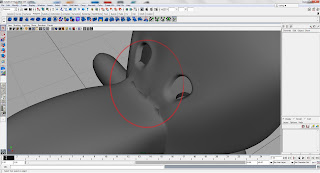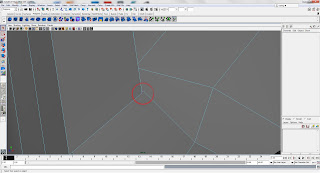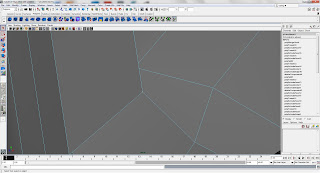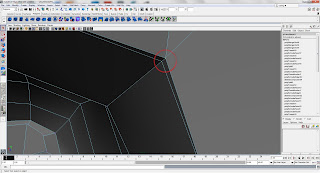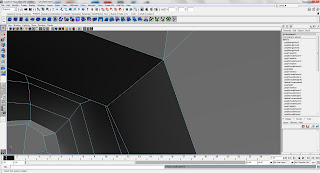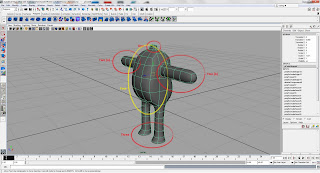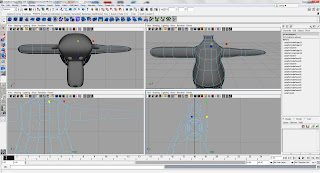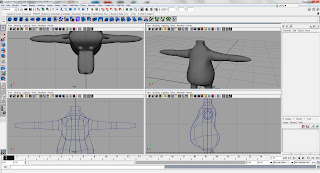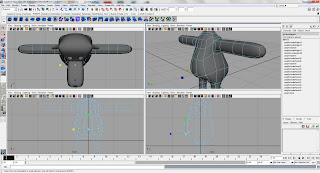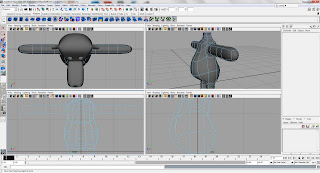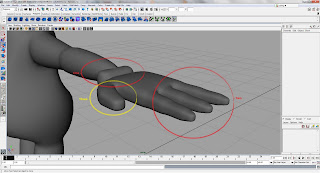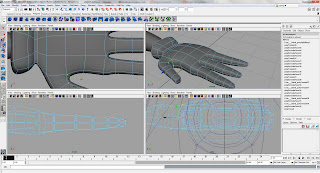=========================
Cow - Improvements
=========================
This post is just to update what improvements i've made to my Cow model :) Explanations under each picture!
Enjoy!
=========================
Cow Head
=========================
First off, here are some of the mistakes I've found after completion of my Cow's Head.
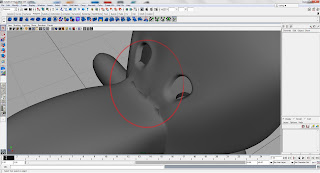
A Major Mistake here, There's a straight cut right through one of the eyes. Apparently some of the Vertex weren't merged properly..
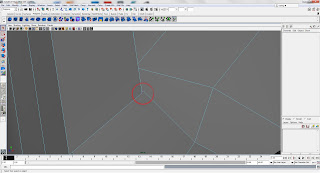
So here's one of the problems like i've mentioned above about the vertex.
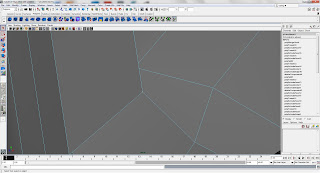
=========================
How i solved it
=========================
1. Locate the problem area (In vertex mode)
2. Zoom in and find the vertex that's causing the problem
3. Select the 2 un-joined vertex
4. Merge them together using the Merge to Center Tool
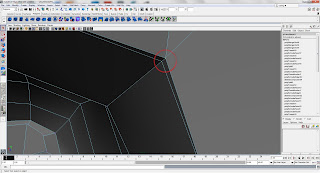
Apprently, i found another similar problem as the above picture.
Both of which i found the errors by zooming within the head since the vertex weren't visible from the outside of the head.
I also switched between the smoothness of the model so better pin-point the error.
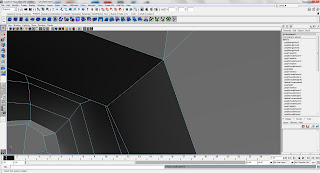
So i've used the same method of selecting then merging the vertex together.
=========================
Final Improvements
=========================
So after finding out the errors of the head, i managed to solve the problems of half of the head.
Thanks to Maya being so useful, I decided to be "lazy" and delete half the head away.
Of course, deleting the face would goes as follows:
=========================
Steps
=========================
1. Go to Face Mode
2. Select Half the Head using the Front View
3. Hit the Delete Button (yup that's easy, huh?)

Here's what you'll get after you've deleted half the head away.
(Yay! only the nice part of the head is left!)

Finally i did a Mirror Geometry to Duplicate and Merge the two pieces together.
Before doing that though, i filled out the Eyes of the Cow.
Why?
This is because the first time i did it without filling it in, I ended up with the points on the eyes being merged into the center. Not very pretty and not easy to just delete the face away after that. So i filled out the eyes.
After filling it out you simply get a single big piece of face. After the merge, all you have to do is select the face you filled and it's mirror and delete it. It'll go right back to how it use to look like (with the other side of course~)
That's the end of the Head, on to the body!!!
=========================
Cow Body
=========================
Firstly, as usual, an Image of the "errors" or unhappy areas all highlights and labeled :)
The Neck (One) seemed too small out of the body.
The Arms (Two (a) and (b)) were just ... capsules..thingys... With extra edge rings (not very useful)
The Feet (Three) looked plain funny. Too tiny for the giant body it has to support!!
The Body (Four) seemed too boxy.
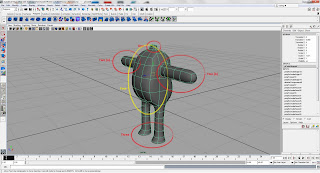
=========================
Neck
=========================

What i did here was to use Vertex Mode (yes, it's awesome) and the basic move and re-sizing tool to shape the neck to make it more round as well as more wide. A little curve at the tip of the neck seemed nice, so.. yeah.
=========================
The Arm
=========================
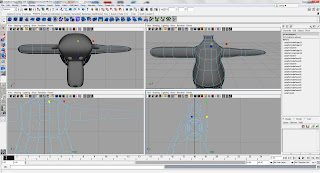
I found the Arms a little too low. So i moved it up, as usual used the Basic tools in Vertex Mode to shape the body to make the top a little more tiny and the bottom belly to be bigger. This gives it more exaggeration.
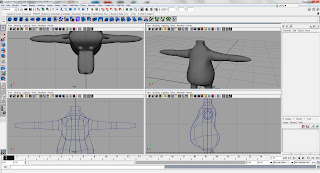
So as usual, I deleted half of the body and mirrored it to make it look similar.
=========================
The Legs
=========================

Like the Arms, it was just like 2 capsule-like-things, so i used the vertex from which made the extra rings (which was previously deemed useless) to shape out the leg.
Honestly, i think it still looks a little awkward, however there's more shape to it. I also enlarged the feet a little and give it a little more shape.
=========================
The Body
=========================
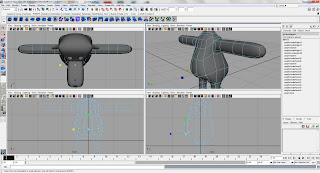
Here's the part where i shaped the "shapeless" body until something more exaggerated and a little more character. I used the Vertex Mode to move the vertex up and down to give the body a nice smooth curve from the side view.
After that, i used the re-sizing tool to either widen the gap between the 2 vertex or make it smaller.
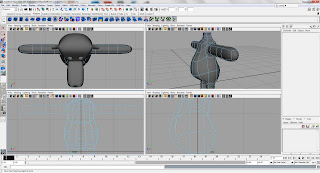
The other thing i did was to shape the back to make it more curvy? and the butt actually looks better. Doesn't stick out too much yet there was the shape.
So that's all for the Body. Moving onto the HANDS~
=========================
Cow Hand
=========================
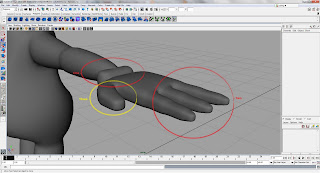
Above image shows some of the parts i would like to change. The Thumb looking a little flat so are the fingers and the edge of the glove is just...tiny? and boxy.
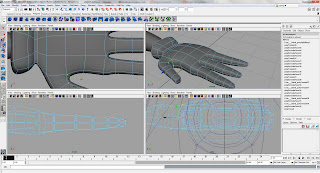
So after playing around with the vertex and shaping it again, i made the hand (glove) a little nicer. For the edge, i widen it and made it rounder.
For the Fingers and Thumb, I shaped it such that it has some obvious joint parts.
Finally, i shaped the palm of the hand. I pushed the bottom of the palm up and a part of it down to symbolize the bone structure of a human hand a little.
Finally for the thumb i shaped it such that the tip is thinner and the base is wider.
=========================
Reflections
=========================
In this whole improvement stage, i've learned that to make a model look "perfect" takes time and patience to shape it right. And the amount of edge rings and vertex matters when you shape the model. If you're missing one edge ring, you're gonna be missing out a joint.
So, i'll keep trying to improve from here on!! :)
Next update will be about my Character!!
(Once i'm done with her 3/4 View =.=)
Cheers!
Elixian